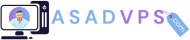If you have already downloaded the complete package of Hostiko from the themeforest dashboard then open the zip file and search for the “Hostiko 2.0 Theme” folder.

To install the hostiko 2.0 theme you need the hostiko.zip file you will find in “Hostiko 2.0 Theme”.

Step 1:
Login to your wordpress website and navigate to Appearance > Themes from the left menu panel.

Step 2:
Click on Add New Theme and upload the zip file.

Step 3:
Now by clicking on the “Choose File” button, find the Hostiko Theme files in your system. If you have downloaded the “Installable WordPress File” then you do not need to unzip that file but if you’ve downloaded Complete Hostiko Package then navigate to the Elementor Theme folder in a downloaded zip file and upload the hostiko.zip file that is placed in the Elementor Theme folder as mentioned earlier.

Step 4: Click on the “Install Now” button and your theme will start installing.
Step 5: Once your Hositko Theme is installed click on the Activate button to activate the newly installed theme.